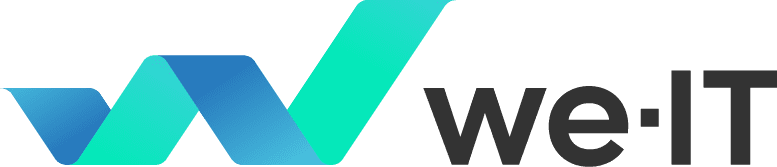Innovative, umfassende und individuelle IT-Lösungen
Ganz gleich, ob wir als IT-Berater fungieren, Ihre internen Ressourcen ergänzen, Technologielösungen prüfen und empfehlen oder Sie bei der Verlagerung Ihrer Geschäftssysteme in die Cloud unterstützen – we-IT® erleichtert Ihnen mit branchenorientierten Lösungen die Arbeit.

Produkte
Das breite Produktportfolio von we-IT® ist darauf ausgerichtet, die vielfältigen Herausforderungen Ihrer Branche souverän zu bewältigen. Wir konfigurieren unsere Produkte so, dass sie präzise auf Ihre spezifischen Ziele ausgerichtet sind und Sie den maximalen Wert aus Ihrer Investition generieren können.
Wir definieren uns nicht nur als Produktanbieter. Wir sehen uns als Ihren strategischen Partner im Bereich Technologie und unterstützen Sie beim Aufbau eines robusten IT-Ökosystems, welches Ihrem Unternehmen ermöglicht, in einem dynamischen globalen Umfeld erfolgreich zu agieren. Unsere Produkte sind darauf ausgelegt, nicht nur Ihre gegenwärtigen Herausforderungen zu lösen, sondern auch die Weichen für Ihren zukünftigen Erfolg zu stellen.
Gehen wir gemeinsam voran!


Branchen
Jede Branche steht vor besonderen geschäftlichen Herausforderungen, und jedes Unternehmen ist einzigartig.
Die digitale Transformation ist für alle Unternehmen von entscheidender Bedeutung, aber sie kann verwirrend und kompliziert sein.
Mit unseren branchenspezifischen IT-Lösungen ist unser offenes, integriertes und anpassungsfähiges Expertenteam in der Lage, Sie für zukünftiges Wachstum und Expansion zu positionieren.
Starten Sie die digitale Transformation noch heute!
Cloud-Beratung für Unternehmen
Mit unserer langjährigen Erfahrung und unseren Partnern Microsoft und Amazon, sowie regionalen Lösungsanbietern beraten wir Sie zum Thema Cloud und realisieren Ihre Anforderungen.
Cloud ist heutzutage ein weit verbreiteter Begriff in der IT. Wissen Sie bereits, wie Sie die Vorteile der Cloud für Ihr Unternehmen nutzen können? Viele Fragen rund um das Thema, z.B. zum Datenschutz sind berechtigt. Es ist heutzutage möglich, Ihre individuellen Datenschutzanforderungen zu berücksichtigen und dennoch das Potenzial der Cloud zu nutzen.
Profitieren Sie von unseren Cloud-Beratungsleistungen!

Über uns
Mit über 20 Jahren Erfahrung haben wir die Erfolgsformel für die Zusammenarbeit mit unseren Kunden auf der ganzen Welt entwickelt, aus Amerika – Asien – Europa, wir haben dies in unsere Unternehmenskultur eingebettet. Unser talentiertes Team von 25 Mitarbeitern lebt Leidenschaft und Wissen für IT.
Alle Teammitglieder werden regelmäßig geschult und entwickeln ihre Fähigkeiten ständig im Einklang mit den neuesten Technologien, so dass das Wissen sofort für Ihr Unternehmen verfügbar ist.
Wir wissen, dass jedes Unternehmen einzigartig ist und dass die richtige Lösung oft eine Kombination von Technologien ist, die auf Ihre spezifischen Bedürfnisse abgestimmt sind. Durch unseren beratungspolitischen Ansatz lernen wir Ihr Unternehmen, Ihre Herausforderungen und Ihre zukünftigen Wachstumspläne kennen und kombinieren IT-Produkte und -Services, um die richtige Lösung für Sie zu entwickeln.
we-IT arbeitet ständig an der Kundenzufriedenheit. Wir stehen Ihnen zur Verfügung und vereinbaren einen Termin, um herauszufinden, wie unsere Tools, Prozesse und Dienstleistungen Ihre Produktivität steigern werden, ohne jemals Ihre Technologie verwalten zu müssen.
Wir haben alles, was Sie brauchen, um Ihr Unternehmen voran zu bringen.
Unsere Partner


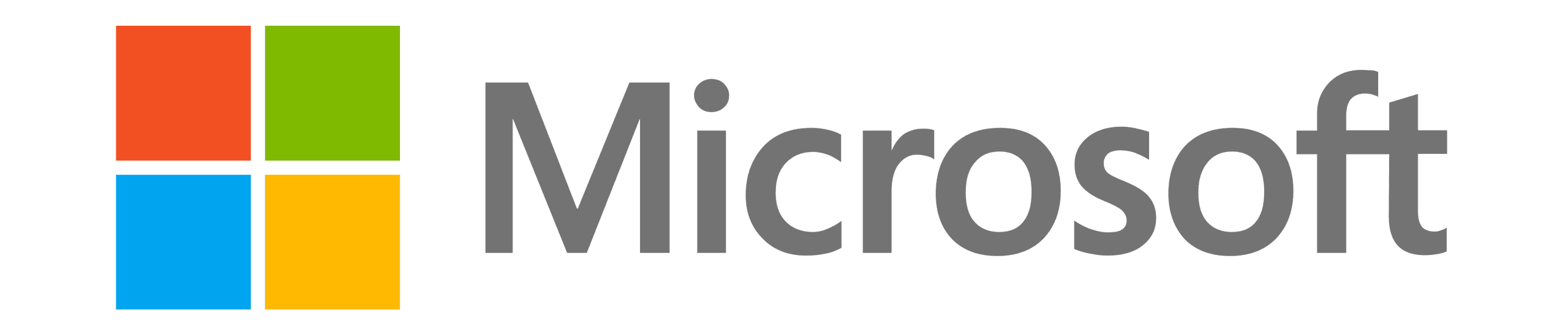

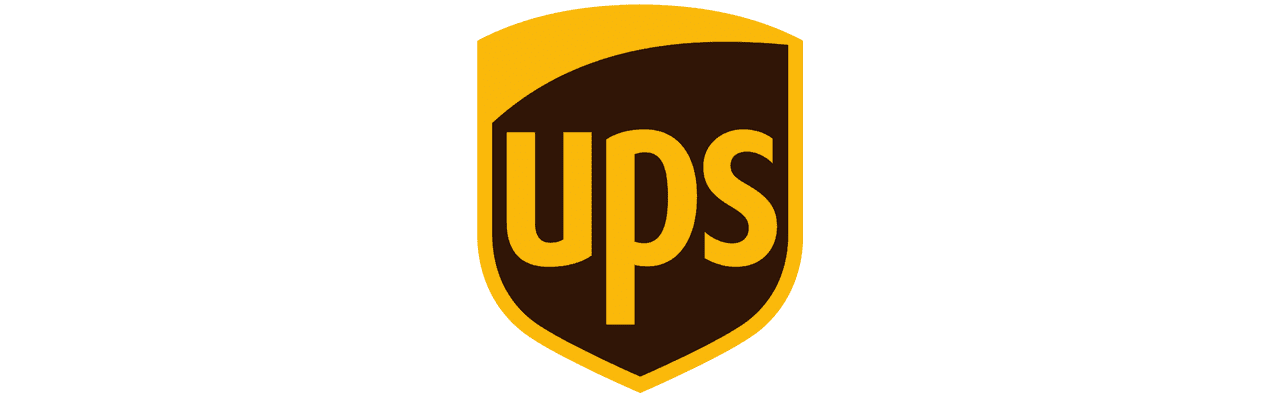
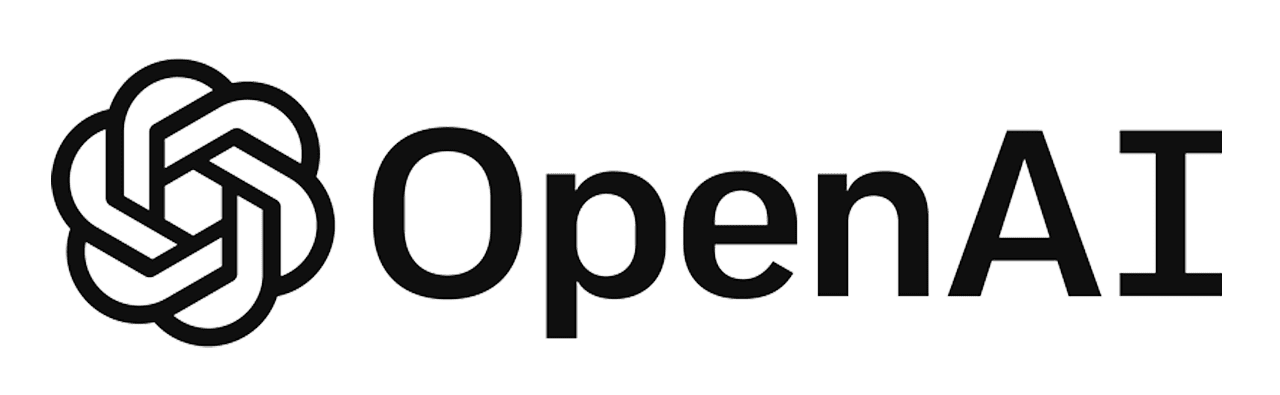




Unsere Partner
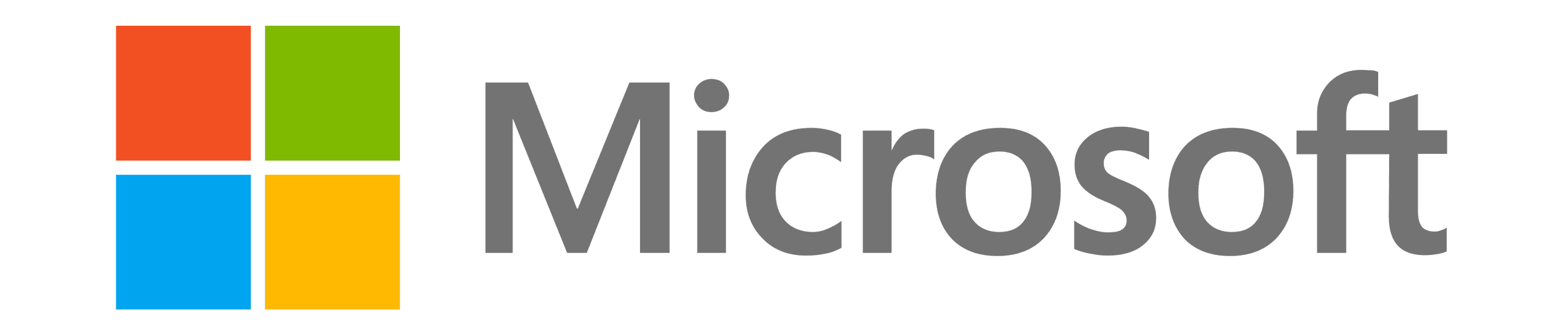




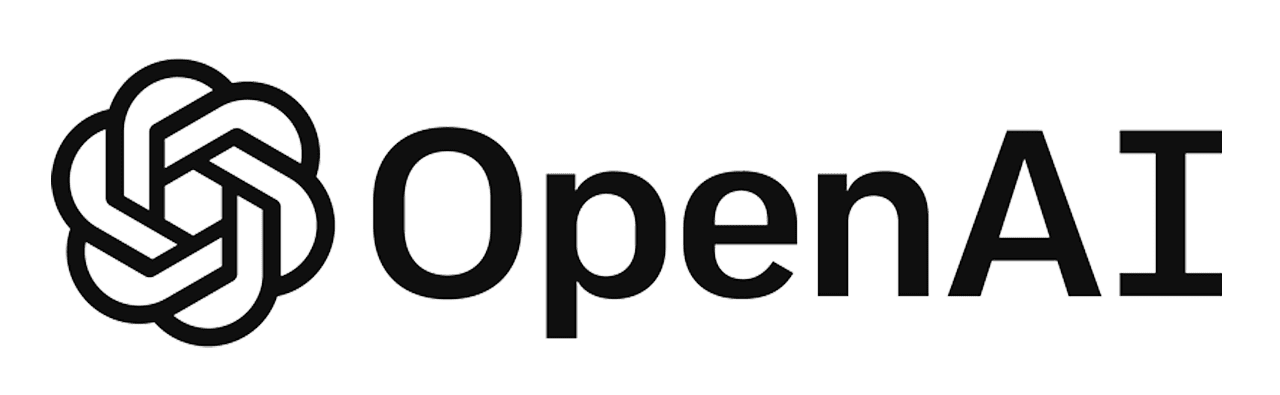
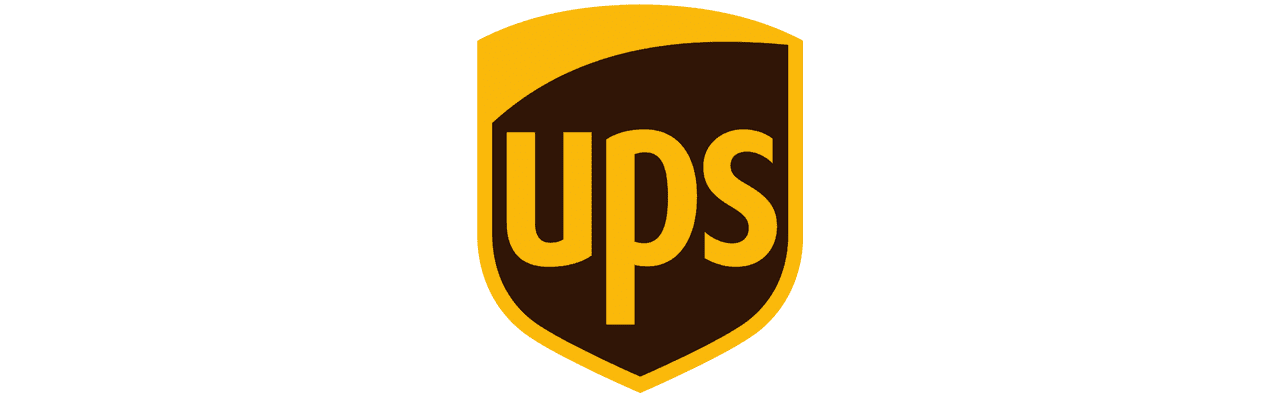



Ihr kompetenter Microsoft Solutions Partner
Seit vielen Jahren sind wir Ihr zertifizierter Microsoft Partner und unterstützen Sie auf Ihrem Weg in die Cloud. Wir helfen Ihnen mit modernsten Konzepten und wirkungsvollen Erweiterungen, durch die Sie Ihre betrieblichen Potenziale optimieren können.
Gut zu wissen!
Staatliche Fördermittel können helfen, einen Teil Ihrer neuen IT-Projekte mit der we-IT GmbH zu finanzieren.
Je nach Situation gibt es verschiedene Programme von Bund und Ländern, um die Kosten für Ihr IT-Projekt zu reduzieren.
Kontaktieren Sie uns für eine unverbindliche Beratung zu Finanzierungsmöglichkeiten und Förderungen.